Welcome to your iTravel walkthrough! The information listed below will help you navigate and utilize our team management software. Once you login to your iTravel account, you will have access to your specific team page. Below are photos followed by descriptions of each tab's function in iTravel IQ.
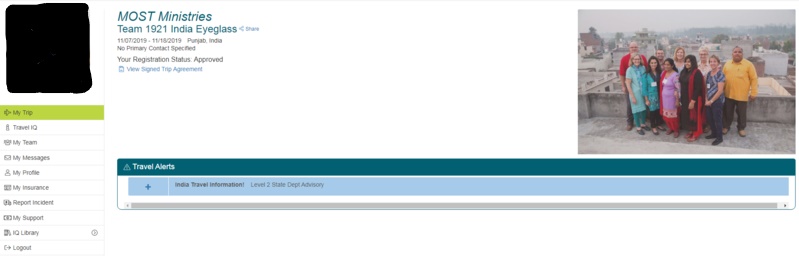
1. My Trip
- View travel alerts (for more information click the + for the specific travel alert).
- View and sign the Trip Agreement immediately. Your registration cannot continue until you have signed this document.
- View your registration status and trip dates.
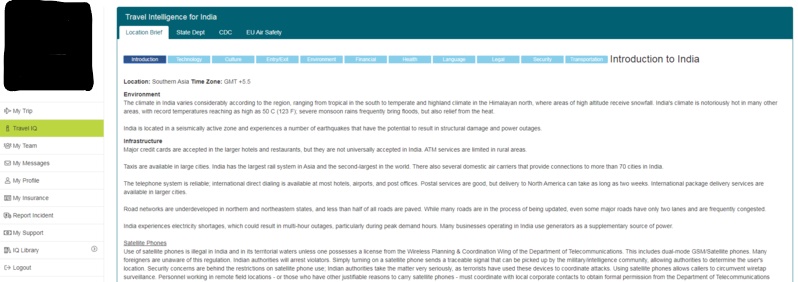
2. Travel IQ
- View country-specific information by clicking through the various categories.
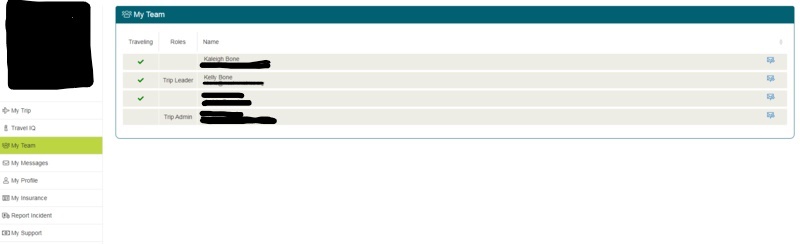
3. My Team
- View names of all team members as well as identify the trip leader and trip administrator.
- You can message invidual team members by clicking the envelope icon to the right of their name.
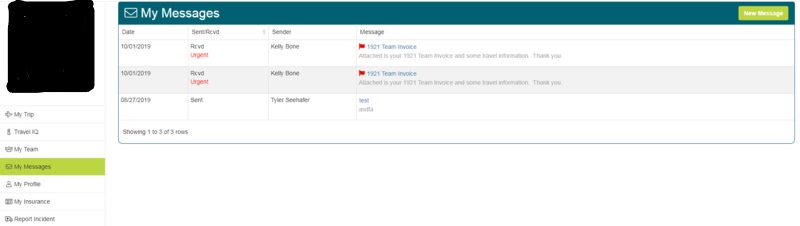
4. My Messages
- View messages that your trip administrator, trip leader, and other team members have sent.
- Communicate to the above list of people by clicking "New Message" in the upper right corner.
PLEASE NOTE: this is an internal messaging system that will notify you via email and/or text message. To read or respond to the message, you must login to your iTravel account.
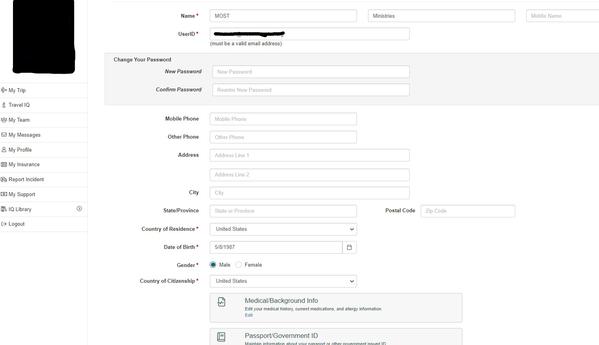
5. My Profile
- Finish setting up your user profile by filling in all the information including your medical, passport and image, and emergency contact.
- Include a current photo for your "Profile Image".
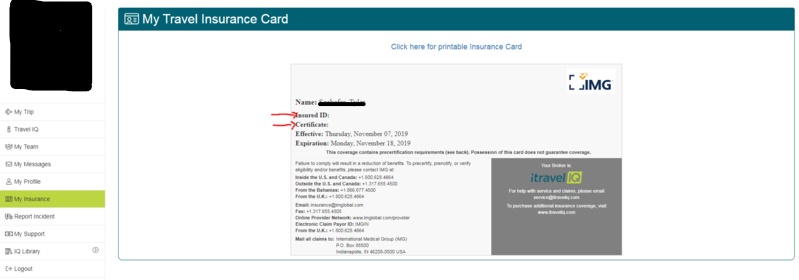
6. My Insurance
- Once insurance has been purchased for the team, you will be assigned an Insured ID and Certificate information that you can view and print.
PLEASE NOTE: you will be able to view the printable insurace card before ID information is issued, however, it's not valid without this information.
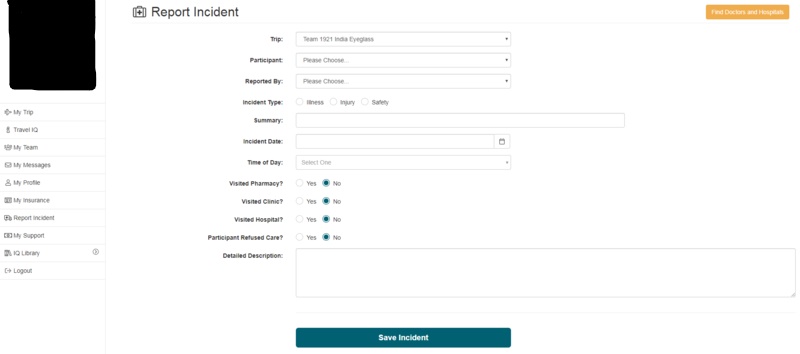
7. Report Incident
- Use only when on the field to report a medical incident.
- Please confirm with your trip leader before saving the incident.
8. My Support
- This online platform is the new way to fundraise. You will be able to share your profile on social media so that your friends and relatives can donate directly to your account.
- When they click on your profile, they will be able to see how much you have left to raise and learn why you chose to serve on this team.
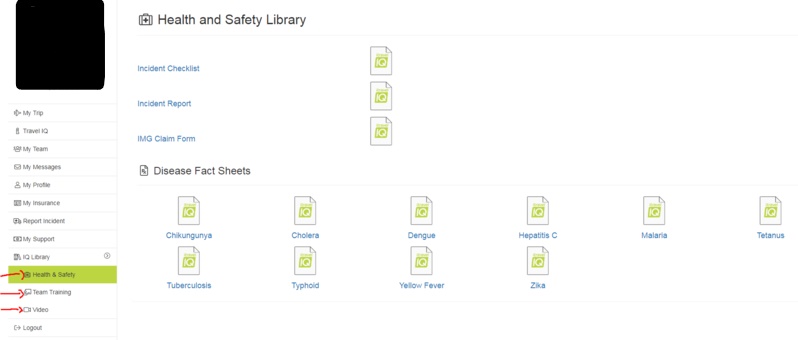
9. IQ Library
- Contains educational materials in regards to health & safety, team training, and insurance.
If you have any questions, please contact Kaleigh Bone. Thank you for your patience as we incorporate this new management system.
|
|